
Ascension of Christ Ft Lauderdale Series
I was thinking I ought to try out Photomatix. I shot recently a personal project I called "Little Pink Houses", documenting the always and ever expanding growth outwards from any city center. Miami, I have noted, due to its being contained on 3 sides (Everglades to the West, Ocean to the East and South), is in a bigger pickle than most.
And so I shot many photographs of the dull repetitious suburban architecture growing up around the edges. And I shot many in the middle of the day- my preferred time!- I just shoot several bracketed images of the same scene and expect to comp them in photoshop in post. I like harshness and reckon we'll all be seeing soft box light for eternity soon enough.
Well Photoshop's HDR automated task is "you might as well do t yourself" bad for compositing under and over exposed images- it's actually worse than that!- and I have been seeing and hearing gathering and LOUD compliments about Photomatix so decided to scope it out and use it on some of the Little Pink Houses Series. And man and WO man, I swear, Photomatix totally and completely ROCKS!
Here's the good stuff and don't look elsewhere or under the table or behind you cuz you're not gonna find the bad...
1) You download it quickly in both ready to roll and demo versions. When you
buy it, you get a key and can instantly unlock it. Or just play with it and deal with that ugly triple watermark later. Problem is you're gonna love it and you're gonna be irked you went through the process and wound up with a watermark so just BUY IT straight off. TRUST UNCLE WICKY!!! BUY IT! I make nothing...
2) There is a plug in you can buy for an extra $20 which I am not sure I'd buy. I haven't. It simply goes into Photoshop and I guess looks more streamlined but since you really need to use it FIRST in the workflow, you might as well leave it stand alone. I might change my POV when I know more...
3) Simple to use, fire it up and open the first dialogue box, IMPORT the images. Locate them, then let it rip!
You can load up the short sweet tutorial and set the settings the way they recommend- very intuitive.
I have run up to 5 -127 mb files in one batch process and the thing processes pretty quickly.
4) Mid processing, you will be delivered a wild looking image that I suppose is the composited image, seemingly half of which falls outside the monitor's gamut (and probably OUTSIDE every extant device's gamut!) with the highs flying off to way past monitor white and the blacks heading so far north they look like deep pools of carbon. So what next?
5) Tone mapping dialogue box pops up and the image is now ready to be pulled together within gamut. Detail is more painterly, the other is more photographic. I prefer to use the tone detail so far but I have only processed a pretty limited number of images thus far...
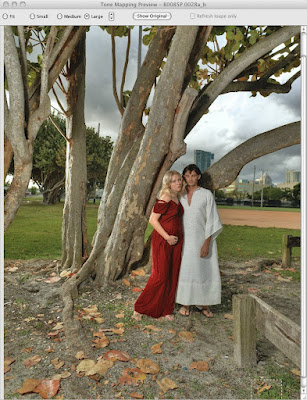
This above is the tone mapped image, 16 bit full size 127 mb ready to customize for output to Photoshop.
I save the final Photomatix HDR comp'ed image to desktop and then open it in Photoshop.
I have recently adopted Dan Margulis's Picture Postcard Workflow which is based on LAB color mode CURVE adjustments and then using apply image in (mainly) blue channels back in rgb mode to get every drop of color out of your image.

Here above is the Photomatixed image heading into Photoshop>IMAGE>MODE>LAB color mode. Wow! Remember, we are NOW gonna squeeze colors out of an image that already is marvelously WAY beyond anything we have seen or worked with color-wise since we have composited lows and highs that were beyond the gamut/luminance range of anything ever used before to capture photographic-based images. Getting closer and closer to being able to SHOW/represent all the colors in the gamut of the human eye! Remember though, we have not increased the gamut of our device, we have simply found ways to represent and bring into gamut colors and light that have never been able to be represented before. A little confusing, but LOOK!
To get a bird's eye view and a complete and thorough lesson on working Dan Margulis' Picture Postcard Workflow, check out Dan's video lessons in Kelby Training on line- worth 100x more than the cost!
So, in LAB mode, we open Curves in the layers palette and adjust the Luminance fir
st (in Luminance mode for no image destruction), then A and B channel colors (in color mode for no image destruction).
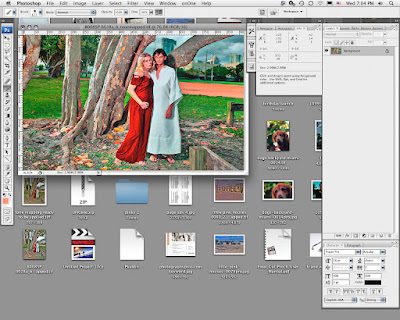
Above is the worked image. Every last drop of color -some I've never even SEEN- are in here now and the image has been touched up -first globally, second, locally to look its best. I have a live books site which requires images to be no more than 100kb and no longer than 920 pixels. After a very slight over sharpening (the upload and web presentation takes a piece of the unsharp masking), I save my files after making sure the metadata (FILE>INFO) is complete and has my copyright info embedded, then upload them to my site through live book's editsuite.
I know I am in a processing space right now where I am gonna overdo things- that's the way it goes- if you got it, USE it!
Hope this makes some sense and happy shooting!
Things you will need to remember shooting for HDR:
a tripod, camera set on manual with focus set. Do not change the focus or the aperture, changing the aperture will obviously affect the focal plane/depth of field. To change exposure values, just adjust the shutter speed!
It's recommended to process RAW DNG files but I have been experimenting with Photomatix'ing TIF files processed in different color temps, so a dark file would be processed from RAW to TIF Cooler, then composited with the lighter warmer image... I think that will make the 32 bit high dynamic range image even cooler!
Oh and if you are shooting for HDR on a windy day, shoot the images fast or you're gonna get some serious ghosting in the (overlain) blowing clouds.





5 comments:
Thanks for the insight and tutorial. Been considering Photomatic for a while... I think you convinced me to bite the bullet!
Hi, re- the optional Photomatix Tone Mapping plug-in for PS, I find it very useful and would recommend it. Quite often I duplicate an image Layer and run it through the Tonemapper. Then depending on the result you want you can keep it as-is, fade it off or use a blend mode - Luminosity being a good one, before punching out the colours in Lab. It's also handy for processing 32bit files, either created in PS or imported...
Also, Masking in a TM'd layer is great for selectively enhancing detail.
Hey Zozo!
Cool ideas... I hadn't tried the plug in, thinking it was just an extra $50 or whatever and had no added functionality. I kinda like to keep apps separated "in case". I am gonna try your TM'd layer idea sometime soon, and of course, your idea of duplicating the original and using the newly worked image on top to bring things back to "normal" is a great one.
Thanks!
As for 32 bit... I always have worked most anything that's been worth working in 16 bit profoto rgb, the largest gamut and space possible. But rumblings in Dan Margulis' colortheory group are saying there is really no visible difference (Yet is where I differ) between 16 bit and 8 bit files. I know "theoretically", the difference is VAST... so 32 bit does seem insane! But who after all isn't?
By 32bt i was meaning a HDR image created from multiple exposures (ie Merge to HDR in PS). Raw images like this generally need to to be TM'd or adjusted before they resemble anything usable.
I'm not sure Color Gamut is very dependent to Bit Rate. A Higher bit rate just means there are more Bits of information between each tone/color. An example being - I always upscale from 16 to 32bit when making Gradients in blue sky (ie vignetting or polarizer effect) - this reduces the risk of creating artifacts, notorious when working with vibrant Blues. All the while I'm remaining in my allocated Color Space.
Good luck for anyone trying to create clean Blue gradients on an 8bit image. That said, I typically downscale most of my TIFF/PS files to 8bit once I'm sure no more work needs to be done. This obviously halves the file size and the human eye will not tell the difference, unless you're maybe doing a large, wide gamut, high-end Print.
I've also read Dan's Lab Color book, some fantastic techniques there, but not all will be suitable/agreeable to everyone.
Cheers
Post a Comment